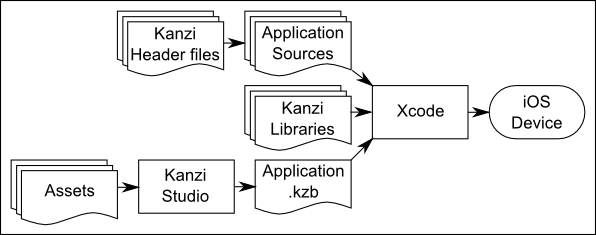
Here you can find how you can deploy your Kanzi applications to iPhone, iPod, and iPad.
Changes between iOS versions have been incompatible in the past. The procedures documented were tested with the following software versions:
Rightware cannot guarantee compatibility with other versions.
iOS libraries required for deploying Kanzi applications to iOS are included in Kanzi on request. Contact Rightware sales at sales@rightware.com to find out more.
Before installing Kanzi iOS libraries, you need to set up a working iOS development environment. This can include:
For more information about setting up the environment for iOS development, see https://developer.apple.com.
You can test whether your environment is set up correctly by building the OpenGL Game example application provided with the iOS SDK. Once you have the OpenGL Game example running on your iOS device you can install the Kanzi iOS libraries.
To install the Kanzi iOS libraries, copy the contents of the Kanzi iOS package to <KanziWorkspace>/Engine.
The Kanzi iOS package contains:
This figure summarized the Kanzi workflow for iOS devices:
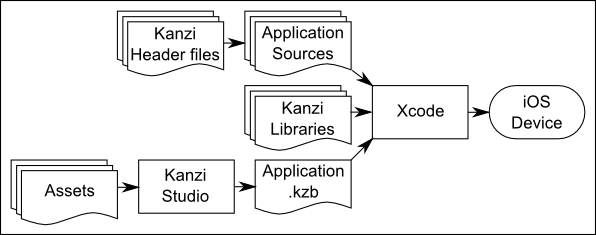
Kanzi Engine for iOS is provided as a set of libraries and associated header files. Kanzi application gains access to the functions provided by the Kanzi libraries by including the appropriate header files. You compile and link the application using the Xcode IDE. Kanzi Engine loads the Kanzi application content from a .kzb file you create by exporting your Kanzi Studio project before deploying it to an iOS device. See Using .kzb binaries.
You can use the example Xcode project provided in the Kanzi iOS package as a template for your iOS projects.
To run the example project on an iOS device:

To run the example project on the iOS simulator, select the kzb_player_simulator as the Scheme and a suitable simulator Destination (for example, iPhone 5.1 Simulator).
To switch between the Debug and Release configurations:
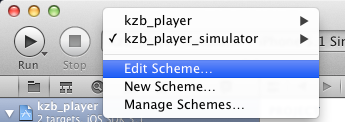
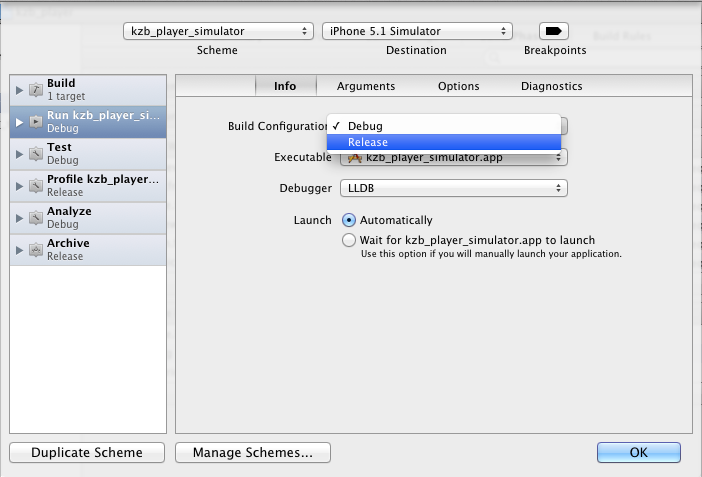
The Other Linker Flags (OTHER_LDFLAGS) setting lists the libraries required to link a Kanzi application. This includes the Kanzi Engine libraries (applicationframework, user, core, system) and the third party support libraries (freetype, jpeg, png, z, m).
Reference the Kanzi Engine libraries only by name. You set the libraries to link in the Library Search Paths option in the Target Build Settings.
The Header Search Paths (HEADER_SEARCH_PATHS) setting lists all directories containing header files needed for compiling a Kanzi application.
The Library Search Paths (LIBRARY_SEARCH_PATHS) settings list the paths to the libraries referenced through the Other Linker Flags option in the Project Build Settings. The correct search paths depend on the Destination (Device/Simulator) as well as the Build Configuration (Debug/Release) you are using.
The Link Binary With Libraries pane lists the frameworks needed by the application. Kanzi applications running on iOS required these frameworks:
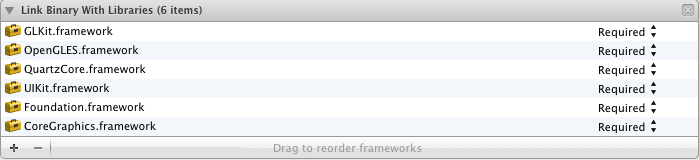
The Copy Bundle Resources pane lists the resource files included in the final iOS application bundle. Kanzi applications require at least these:

| Error message | Solution |
|---|---|
| ’application/kza_application.h’ file not found | Lexical or preprocessor issue. If a Kanzi header file is not found, the most probable cause is a wrong Header Search Path option in the Project Build Settings. Note that Target Build Settings can override Project Build Settings. |
| ‘Directory not found’ or ‘Library not found’ | Apple Mach-O Linker (ld) errors. If a Kanzi library is not found, check that Other Linker Flags and Library Search Paths in Project Build Settings or Target Build Settings are correct. Note that Target Build Settings can override Project Build Settings. |
| Error 10401: Failed to open resource file | Run-time Errors. The kzb file in the binaries.cfg does not match any of the kzb files exported from the Kanzi Studio. See Using .kzb binaries. |
| Wrong OpenGL/ES Configuration |
Run-time Errors. Because of the design incompatibilities between Kanzi and iOS the OpenGL/ES configuration is not adjustable. Kanzi Engine libraries with a custom OpenGL/ES configuration are delivered separately. Contact Rightware sales at sales@rightware.com to find out more. |
